Guide For Bitcoin Beginners
Introduction#
Bitcoin is a fast-paced, vast community.
There always seems to be something new, or an array of technical words that are hard to understand, especially when it's your first experience with cryptocurrency.
Don't worry, you're in the right place!
COLDCARD® is the best you can get for security, and has a TON of features! This can sometimes be confusing, as there are plenty of advanced topics, and security features that can be intimidating for beginners of Bitcoin.
While the COLDCARD has many advanced security features, these are all additional. You can start with the basics, and your wallet can grow with you. No need to keep buying hardware that your security needs outgrow!
This guide will act as an introduction to the COLDCARD's basic functions for your knowledge to branch from.
What are Wallets?#
The COLDCARD, also known as a Hardware Wallet, is a great way to secure your Bitcoin. It is made to contain your seed words, and the corresponding private keys, which should never be known to any Internet-connected software wallet.
COLDCARD works hand-in-hand with the software wallet to keep your Bitcoin safe. Software wallets are a tool to view all of your transactions, create addresses to allow others to send bitcoin into your wallet, and create transactions to send Bitcoin to others from your wallet.
When a software wallet is working with the COLDCARD, it makes it mandatory to have each outgoing transaction be signed by the COLDCARD. Signing a transaction can only be done by a person who has access to the COLDCARD associated with the wallet.
Check out our page of compatible wallets to learn about some of your options.
Seed Words are Critical
Your seed words are the most important information to keep secret from others. If your seed words fall into the wrong hands, your Bitcoin can easily be stolen.
Video: COLDCARD Q Full Tutorial Video: COLDCARD Mk4 Full Tutorial
SETTING UP YOUR COLDCARD#
Setting up your COLDCARD should be fairly simple, just follow along with our Quickstart Guide, here!
That guide will help you unbox and set up your COLDCARD: from opening your tamper evident bag, to receiving and sending funds.
Please see a more simplified version of the guide here.
WAYS TO SECURE YOUR BITCOIN WITH THE COLDCARD#
COLDCARD is known for having the most advanced security you can get on the market for your Bitcoin. There are so many layers of security you can apply to your wallet that it can be hard to know your options.
Below are the two main ways to safely use your COLDCARD to control your Bitcoin.
VIA USB#
Using COLDCARD via USB is the easiest way to sign transactions, because it's very straight forward.
It's as easy as setting up Your COLDCARD with Electrum and using your COLDCARD as a signing device for every outgoing transaction!
Using with Electrum via USB
- All versions of Electrum since 3.2.3 have COLDCARD support built-in
- Download the latest here and verify your download with PGP signature.
- Select
New/Restorefrom File menu - Pick file name
- Pick
Standard Wallet - Pick
Use a hardware device - Select the COLDCARD device shown
- Choose Segwit or classic/Legacy address format
- Please note, Segwit addresses will help lower transaction fees for sending BTC
- Operates like any other USB hardware wallet
USING YOUR COLDCARD OFFLINE (Air-Gap With Electrum 4.0.3, and a MicroSD)#
Using the COLDCARD offline is recommended to keep your funds as safe as possible. The process to get started, and to make transactions is a little more tedious, but well worth it, in our opinion.
This method is called an "Air-Gapped Transaction" because there's no immediate connection from the seed words (stored in your COLDCARD) and an internet-connected device/computer.
Instead of connecting your COLDCARD right to an internet-connected computer, you are keeping all of your important information (your seed words) offline, and inaccessible to any possible hackers. This method will require a MicroSD card, and a COLDCARD.
The Air-Gapped method works by copying a skeleton wallet (watch-only wallet) onto the MicroSD from your COLDCARD and exporting it to your software wallet. This is safer than the USB method, because the skeleton wallet does not contain your seed words. There's only enough information in the skeleton wallet to view your transactions, create addresses to receive Bitcoin, and make a PSBT.
Without the COLDCARD to sign the outgoing transactions, the software wallet is unable to spend your Bitcoin. To actually spend Bitcoin from the wallet, you will need to load a Partially Signed Bitcoin Transaction file onto the MicroSD and sign it using your COLDCARD.
Please follow the directions below (also can be found here in our quickstart guide)
- Secure quality MicroSD cards of small size (32 GB or less)
- On the COLDCARD, go to:
Advanced > File Management > Export Wallet > Electrum Wallet - Read and approve the warning message:
This saves a skeleton Electrum wallet file onto the MicroSD card. You can then open that file in Electrum without ever connecting this Coldcard to a computer.
Choose an address type for the wallet on the next screen.
Press 1 to enter a non-zero account number.
The file created is sensitive--in terms of privacy--but should not compromise your funds directly.
- A new file, new-electrum.json, is written to the MicroSD
- Remove MicroSD card, take to a computer running Electrum
- Your Electrum client must have the COLDCARD plugin enabled
- Open the wallet file, and wait for sync to complete.
- You may want to keep the wallet file (which now has many additional details about change addresses and so on) elsewhere on your computer.
Video: How to Setup COLDCARD With Electrum
When you want to spend from this wallet#
- Open the wallet in Electrum
- Setup your new transaction as usual
- Choose Finalize transaction, then select
Export > For hardware device; include xpubs > Export to file - (Do not choose top-level Export to file option: the PSBT file generated is not compatible.)
- You can save the PSBT file directly to your MicroSD card at this point.
- Use a short file name that describes transaction or has the date; must end in .PSBT
- Move that card to the COLDCARD
- Select
Ready to Signfrom main menu of the COLDCARD - Pick today's PSBT file from the list (if there is more than one on the card)
- Approve the details of the transaction
- The resulting transaction will be saved back to the card, under the same filename with new ending: -final.txn
- Use any copy of Electrum, or a public service to push the hex-encoded transaction from that file
- For example, in Electrum, use
Tools > Load transaction > From file
Video: How to Sign a "simple" PSBT Transaction Air-Gap With COLDCARD and Electrum
Subject to Change
Electrum is a vibrant Open-Source project and is constantly changing. Please alert us if these instructions are out-of-date.
SIMPLIFIED COLDCARD SETUP GUIDE#
About the Bag#
Your COLDCARD should have arrived sealed in a very special bag: It has a large Coinkite logo, green text, a blue border, and a barcode with the number underneath. This number is important and we call it the bag number. Please make note of this number because the Coinkite factory has recorded this number into the secure area of flash memory inside your COLDCARD.
Before opening the bag, please inspect the bag for damage or signs of being previously opened. After you pull apart the top seal, it will show the word "VOID".
The purpose of the bag, and its unique number, is to give you confidence that the COLDCARD has come directly from the factory and has not been modified by anyone before you get started.
If you find anything out of place, please contact support@coinkite.com with photos.
This is merely one of many layers of security, and we know that plastic bags can be "hacked" with sharp knives and so on. This is an example of "Defence in Depth".
Tamper Evident Bag Mk4 (V3)
A serialized tear off tab of the bag is included inside. You should use this tab to double-check the width of the bag. You can also use a magnifying glass to check the perforations of the tab match the bag. It is important to observe the bottom of the bag is seamless.
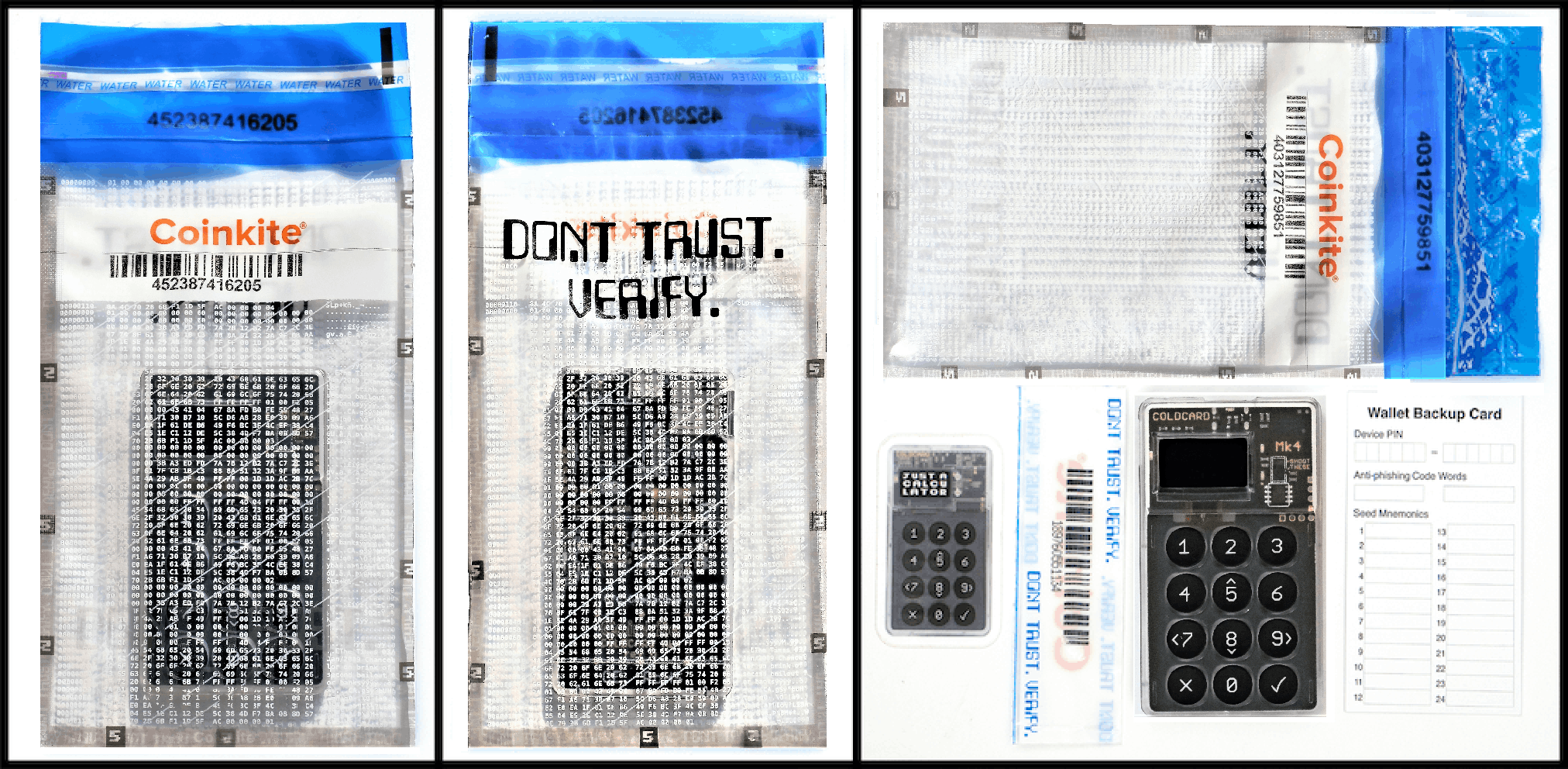
Tamper Evident Bag Mk3 (V2)
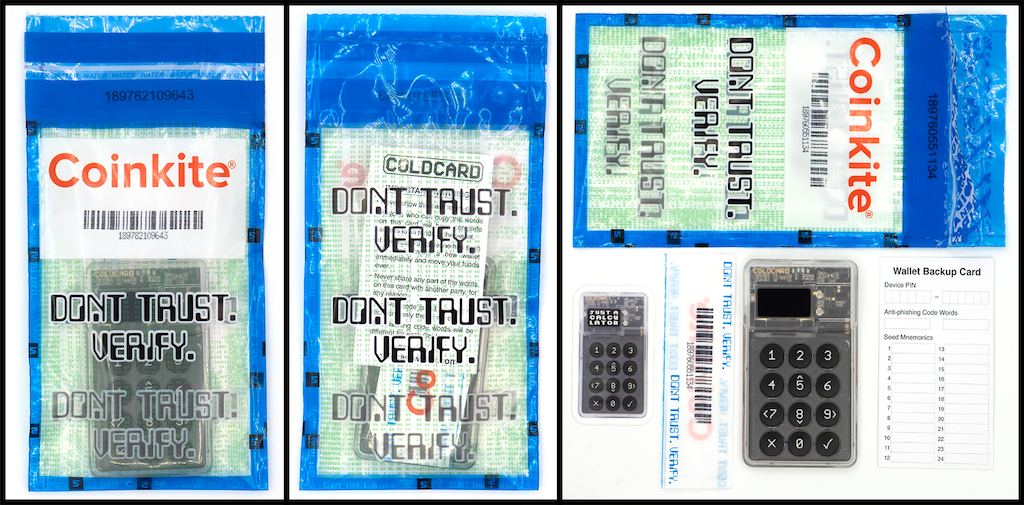
Power Up#
Connect a power supply to the COLDCARD using the USB port at the top. Any Micro USB cable you already have can be used. You can connect the USB to a computer, but at this stage, a wall charger or USB power pack could also be used. It just needs power, not data.
Terms of Sale
The first screen you will see looks like this:
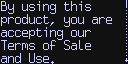
If you look closely at the right edge of the screen, there is a small scroll bar and arrow pointing downwards. Use the 5 and 8 keys to move up and down and see the full message.
The complete terms document can be found here. Press ✔ to accept the terms and continue.
Video: Understanding Anti-Phishing INITIAL PIN
Before the list of 24 seed words is generated, you must select a primary PIN. This is your main defence against random people using your COLDCARD when you are not around. Please pick good PIN codes!
On the COLDCARD, the PIN consists of two parts:
12-34
1234-5678
872323-39843
12-345678
The first part is called the prefix (1234-) and the second, the suffix (-4567). Each part must have between 2 and 6 digits. The prefix determines the anti-phishing words you will see each time you log in.
PIN Prefix
Your PIN prefix (first part of your PIN) will determine the Anti-Phishing words. Your Anti-Phishing words are to verify that the COLDCARD is safe for you to input the suffix (second part of your PIN) so you don't give away your entire PIN, should your COLDCARD be compromised.
When you pick your PIN code, you'll see the anti-phishing words associated with the PIN prefix. These words will be unique for each COLDCARD. You may want to experiment with a few different PIN prefixes until you find some fun or memorable words. Regardless, you will need to remember those words, as it's important to verify those words before proceeding to the second part of the PIN—every time you login to the COLDCARD.
As usual, you will be asked to confirm the new PIN and enter it a second time.
Important
No-one can help you if you forget your PIN. There is no back door, hints or alternative ways into the COLDCARD.
Use Longer PIN
We strongly recommend using "four plus four" digits in your PIN: 1234-5678 Having just "two plus two" is permitted, but might allow brute force attacks.
New Wallet Once your PIN has been established, it's time to setup your wallet. You should see a menu like this:
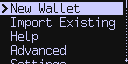
New Wallet (New Seed)#
Choose New Wallet to generate 24 words using the BIP-39 word list.
The words are then shown to you. Write down the seed words, in order, on the provided card or some other paper. Please be careful at this stage and make 100% certain that each word is recorded correctly. You might want to duplicate them by hand at this point, too (i.e. make a backup copy).
Once you've written the words down, press ✔ to continue to the quiz. The COLDCARD will ask you what each word is, in random order. We do this to verify your backup copy is correct. If at any point you are unsure of a word, you may see them again by pressing ✔.
If you complete the quiz successfully, the words are saved, your new COLDCARD is ready to be used.
Once your PIN code and master seed have been established, your COLDCARD is ready for daily operation.
Important Warning
It is critical to write down the wallet seed. Do not use this product without the seed written down and stored safely offline. Do not save the wallet seed onto a computer or mobile phone. Do not take a picture of the seed words with anything other than a chemical camera.
Resources#
- Swan is a great resource for doing automatic payments into your wallet, so that You can watch your Bitcoin grow!
- Our Glossary For anything relating to Bitcoin that you may not understand
- Our Quickstart Guide to set up your COLDCARD.
- Our COLDCARD Docs for when you're ready to browse more advanced topics, and get your security measures up to where you want it.
- If you find anything out of place, or have any questions about your order, please contact us at support@coinkite.com with photos, and your invoice ID.
- Join our Telegram Group for more support and a sense of community!